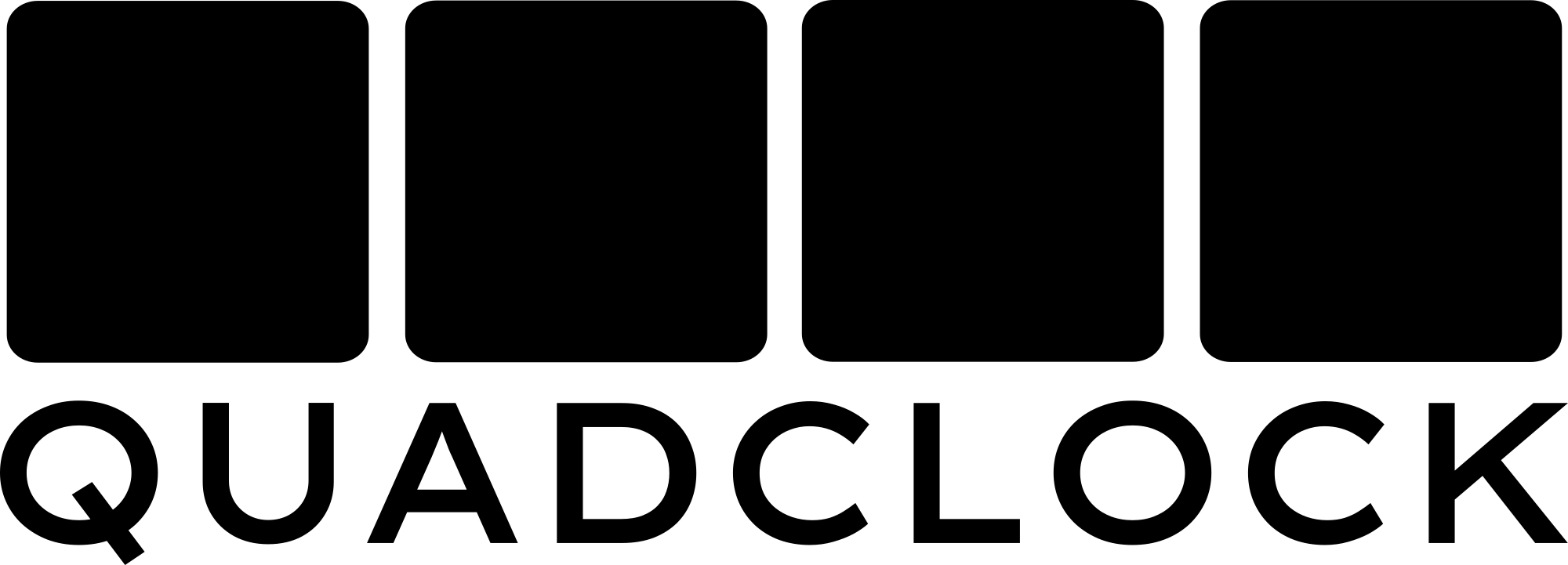Mounting the displays
While the PCB simplifies creating your clock, it’s not entirely beginner-friendly. The TFT displays, if not ordered pre-mounted, require soldering a 12-pin flat cable directly to the PCB. This documentation offers some tips on how to mount them, but you’ll need patience and precise work to get it right. To help with this process, there are links to 3D design files for printing a jig that holds the displays in the correct position during soldering, which helps a lot aligning them.
Before mounting the displays, I advise to install the firmware. That way, it's easier to check the workings of the displays once finished.
You can choose between 1.28" round TFT displays and 1.69" square TFT displays with rounded corners. The mounting process differs slightly between the two. While both use the same PCB pads, they have different screen spacing, and the pads are positioned on opposite sides of the PCB. The description for mounting is as follows:
Mounting round displays
Download and print round_tft_jig.stl for the jig to hold the displays in place. You can do without jig, but it's a lot harder to align the displays evenly.

Collect the PCB, the jig and the displays. Clean the PCB pads with isopropyl alcohol before starting.

Insert the PCB and the displays in the jig. Make yourself familiar with the final position of the displays.
.jpg)
When mounting the ribbon cables, make absolutely sure that the contacts align exactly. It's very hard to desolder the flex cable without damage to the pcb or the displays.
-2.jpg)
So, not like this.
-2.jpg)
Apply a small amount of electronics-safe flux (e.g., AMTECH NC-559)
-2.jpg)
Use fine-pointed tweezers in the two small holes to help with alignment

Move the soldering iron over the pads while adding solder to flow it over all pins. You might need four hands.
If you create a solder bridge, use solder wick to remove excess solder. Make sure all contacts are neatly connected. Repeat for the remaining three displays. Clean the flux. Avoid spreading alcohol over the screens, it can seep between layers and cause stains. If this happens, it will usually evaporate over time. Carefully check for short circuits between the pins, twice.

Connect the USB cable and observe the displays. If all went well: The displays will light up red for a few seconds. The clock will then show a time.

If a display is not working correctly: Check for bad connections or shorts on your soldering. Carefully reheat/reflow the solder pads one by one and try again. Don't overheat.

Congratulations! Your clock is now up and running.
Mounting 1.69" displays
Download and print round_tft_jig.stl and 1.69_tft_spacer.jig for the jig to hold the displays in place. You can do without jig, but it's a lot harder to align the displays evenly. The spacer jig is there to even out the protruding pins of the battery holder and any other headers you might solder. But trim them flush as much as possible.

Collect the PCB, the jig and the displays. Clean the PCB pads with isopropyl alcohol before starting.

Insert the PCB and the displays in the jig. Make yourself familiar with the final position of the displays. The flex cables fold over the pcb.

When mounting the ribbon cables, make absolutely sure that the contacts align exactly. It's very hard to desolder the flex cable without damage to the pcb or the displays.

Apply a small amount of electronics-safe flux (e.g., AMTECH NC-559). Move the soldering iron over the pads while adding solder to flow it over all pins. You might need four hands.
-2.jpg)
If it's too hot for your fingers, you can use some tool to keep the flex cable in to position.

Holding the flex cable in place with one finger, while using two fingers to feed solder to the pads during soldering. If you create a solder bridge, use solder wick to remove excess solder. Make sure all contacts are neatly connected.

Repeat for the remaining three displays.
Clean the flux. Avoid spreading alcohol over the screens, it can seep between layers and cause stains. If this happens, it will usually evaporate over time. Carefully check for short circuits between the pins, twice. Connect the USB cable and observe the displays. If all went well: The displays will light up red for a few seconds. If a display is not working correctly: Check for bad connections or shorts on your soldering. Carefully reheat/reflow the solder pads one by one and try again. Don't overheat.

Congratulations! Your clock is now up and running.