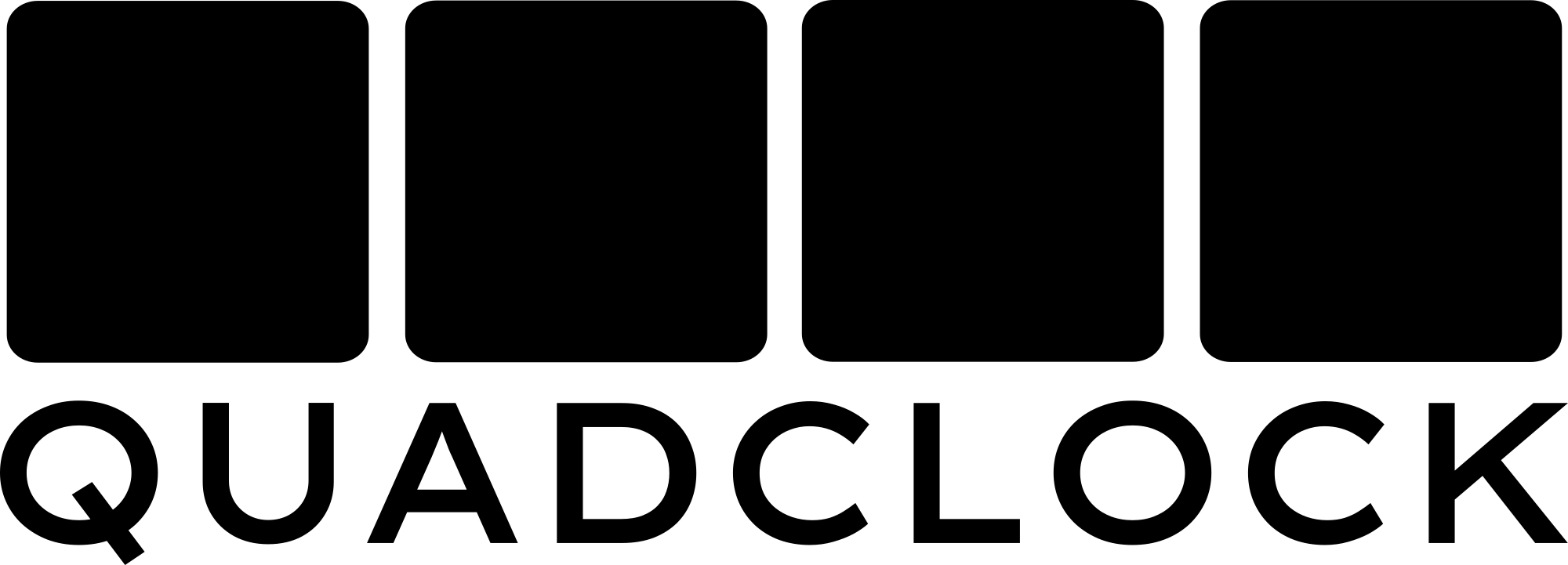QuadClock Bricta Manual
Welcome to the QuadClock Bricta! This manual will guide you through setting up and using your clock. If something doesn’t work as expected, don’t panic, just read on. The answer is probably right here.
Connecting to Power
The QuadClock Bricta is powered via USB-C. Use a proper USB power adapter and cable (a simple 5V adapter will do). You can connect power either at the back or the side, whichever suits your setup best. Just don’t connect both at the same time. Note: the back USB-C port is compatible only with USB-C to USB-A cables. The side port it compatible with all USB-C cables.
Once powered, the displays will turn on automatically.
For advanced users: In case you want to flash your own software to the clock, you need to use the USB-C port at the side.
Navigating the menu
The QuadClock Bricta is operated using the rotary knob at the back. It can be turned and pressed to confirm the chosen option.
To navigate: press the knob to enter the menu. Turn the dial to select one of the options. Press to confirm your selection. If the option has submenus, they will appear on the next screen. For adjustable settings, turn the dial to change values, then confirm. Choose 'exit' from the menu to return to the previous menu level, or to exit the menu. Also, after one minute without user input, the menu will exit automatically.
Outside of the menu, when the time is displayed, turning the dial will change the brightness.
Feel free to explore, there's nothing you can break!
Setting the Time
To set the time manually:
- Enter the menu using the dial.
- Go to Time Settings.
- Adjust the year, month, day, hours and minutes by selecting them and turning the dial.
- Confirm your selection and exit.
Once set, the clock retains the time even when unplugged.
Light meter
The clock automatically adjusts its brightness based on ambient light levels. When it gets completely dark, the digits turn red and all sounds (except for the alarms) are muted. You can adjust the relative brightness in the menu from 0% to 200%. When the time is displayed, turning the dial also will change the brightness.
Setting Up WiFi
Your QuadClock works just fine without WiFi, but turning it on unlocks some great extra features, like automatic time synchronization. For an explanation how to setup the WiFi connection, visit the WiFi Setup page.
QuadClock Bricta Settings Explanation
This guide provides details on each menu option in the QuadClock Bricta, explaining what each setting does and how to use it.
Alarm Settings
Set alarms for specific days of the week.
- Set a daily repeating alarm or individual alarms for each day (Monday–Sunday).
- To disable an alarm, long-press the button.
- Select the alarm sound in the Sound section of the menu.
Font
Choose the font style for the displayed time. A preview is shown while you cycle through the different fonts.
Brightness
Adjusts the display brightness.
Color
Choose the display color.
Sound
Manage audio settings.
- Audio Volume – Adjusts the overall loudness.
- Minute Sound – Select a sound that plays every minute.
- Hourly Sound – Choose a sound for the start of each hour.
- Alarm Sound – Pick the alarm tone (e.g., rooster, cowbells, etc.).
- Silent From / Silent Until – Define a time range for night mode, during which no sounds will play (except for the alarm if set).
Settings
Advanced configuration options.
- Hour Format – Choose between 12-hour (AM/PM) or 24-hour format with or without leading zero.
- Min. Brightness – Fine-adjust the minimum brightness level during night mode.
- Swap direction – To swap the turning direction of the dial. If the direction in which you need to turn the dial feels unnatural to you, you can swap it here.
Alarm
The next alarm time is displayed on the leftmost screen. When the alarm goes off at the set time, the display starts flashing, and the sound you selected in the menu plays. Most sounds start gently and gradually increase in volume. To silence the alarm, simply tap the clock twice, press or turn the dial, or rotate the clock. Any input you give will do.